To do this, go to the Components window. Use the right mouse button and select "New Component."

Enter the name and choose the desired type. Click "Next" and then "Finish." A component will now be created without interfaces.

Select the component in the Components window, right-click it, and choose "Edit."

The edit window for the component will now appear.

Use the "Left" or "Right" button in the menu above. Empty interfaces will now appear on the left or right side of the component.

You can now drag the desired interface from the Interface window to the component and specify the interface name inside the box..
Note
Select an interface and double-click it. An IN and OUT block will appear below the interface.

Adding initialization parameters
The component can be assigned parameters, which can be given specific values within the sheet.
To add parameters, follow these steps:
Enter Edit mode.
On the right side of the screen, double-click the green area.
A new window will open.
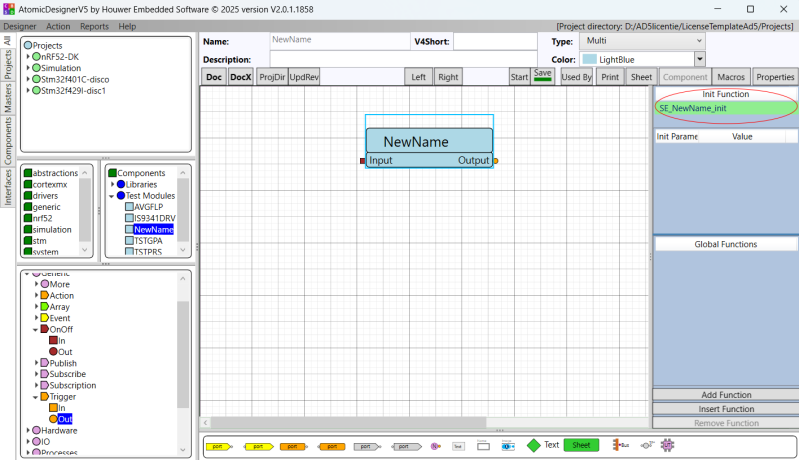
You can now add parameters and define valid input values.

Add valid entries.

This is displayed when you hover over the component. By clicking Pars, you can enter new values.
Remark
- In Edit mode, the default values are stored.
- In Project mode, these values can be modified for the specific project.
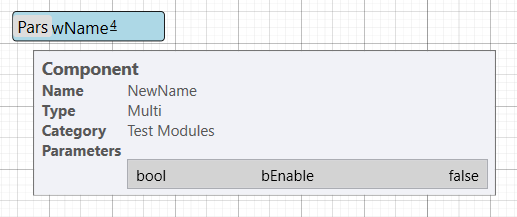
After clicking Pars
You may notice the Variable field.
When you click it, variable names from the sheet or subsystem containing the component may appear. This is only used in Project mode, not in Edit mode.
This allows the component to inherit parameter values from the sheet or the parent subsystem.
