Creating a new project
The Atomic Designer main window consists of multiple panes.
- Projects. This is where projects are.
- Packages. This pane contains master components and packages that can be reused across multiple Atomic Designer V5 design trees.
- Local Components. In this pane, user-defined components can be created. These components are exclusively used within this design tree.
- Interfaces. This is an overview of the available interfaces that can be added to components.
A new project can be created from the Projects pane. See the image on the right.
Optionally, you can create a new group or assign the project to an existing one.

In this example, we created a group named NewGroup. Within this group, a new project is created using the Projects pane.
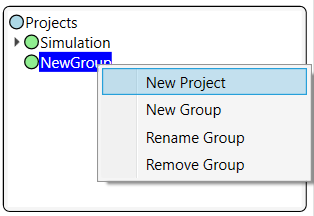
Enter the project name and configure the target and compiler settings.
For this example, select Visual Studio as the target and MsBuild as the compiler.
Click Next to proceed, and then Finish to complete the setup.
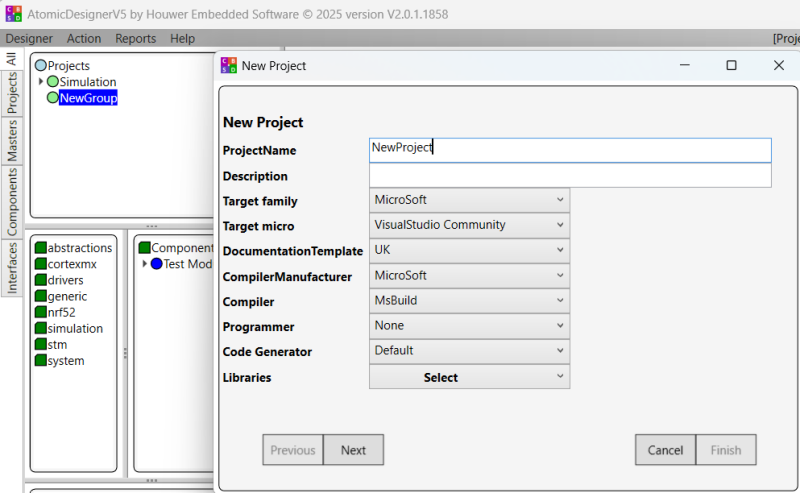
Double-click the project in the left pane to open it.
An empty sheet will appear, this is the main page.
Every project includes a main page by default.
